Playing any game on PC increases its fun multiple times than any android or iOS device. The game Azur Lane which is quite famous for its some of the very cool graphics and visuals can also be played on PC. Playing the game on PC makes its functionality smooth and the display also gets enhanced.
So, here in this article, we are going to give you a complete guide on how to install and play Azur Lane on PC!
How to play Azur Lane on PC using Emulator
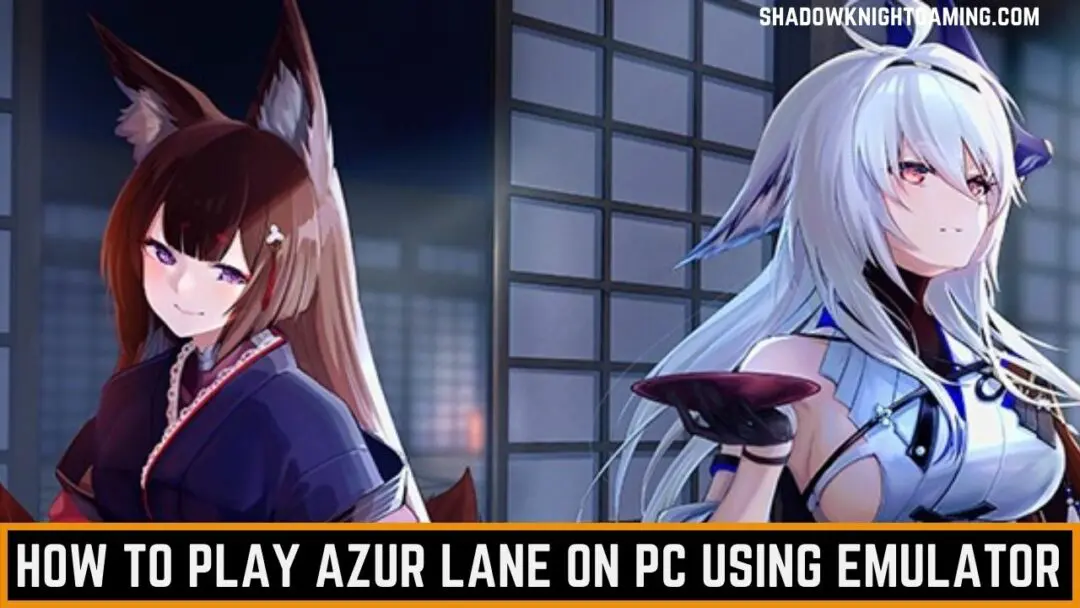
There are a lot of methods to play Azur Lane on PC but the simplest of them is by using Emulators. We are going to discuss here two Emulators – BlueStacks and LDPlayer.
To get a general understanding of the game check out Azur Lane Wiki
What is an Emulator?
An Emulator is a program that allows one system (Host) to run software that is designed for another system (Guest). In this way, we can run any mobile game on PC.
Using an emulator has a lot of benefits like –
- Using an emulator, you can run the game on large screen, making the resolution much better.
- Usage of keyboard and mouse make it easy to control the movements of characters.
- PC gaming increases the storage power which is a major issue on Android/iOS devices.
- Players can play with different controllers on PC.
Method 1: Play Azur Lane on PC using BlueStacks
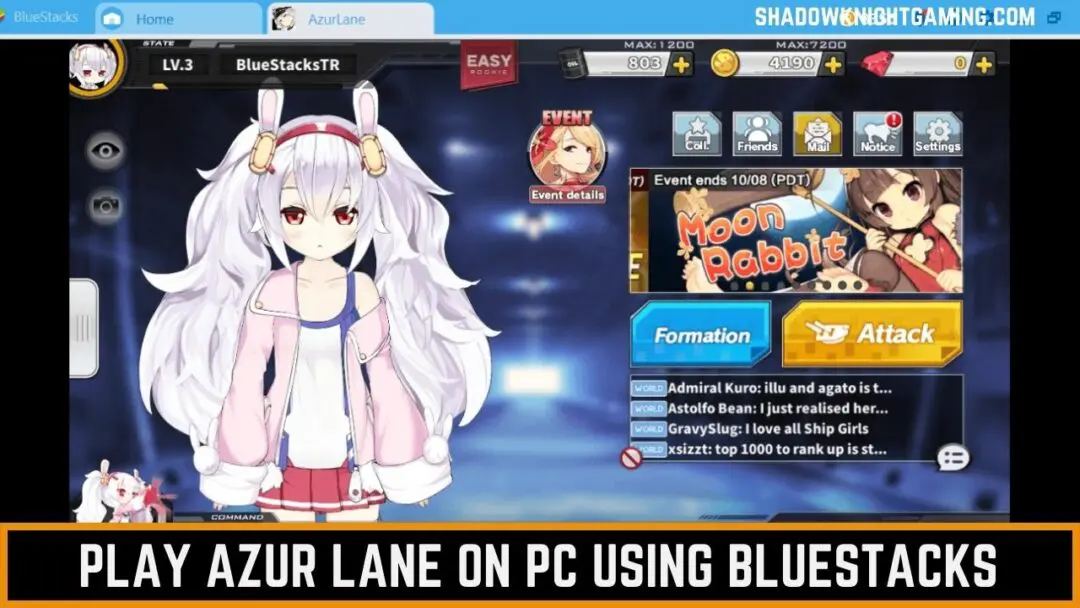
Benefits of using BlueStacks
- BlueStacks app is frequently updated by the developers, so users enjoy new features all the time.
- It is a virus free unlike most of the emulators, provided you have installed it from official website of the app.
- Bluestacks help in running the game smoothly on PC.
- It is quite easy to set up. You just have to download and install it on your computers.
Requirements for installing Bluestacks on PC
Minimum System Requirements
| OS | Microsoft Windows 7 or above |
|---|---|
| Processor | Intel or AMD Processor |
| RAM | 4 GB |
| HDD | 5 GB Free Disk Space |
| Graphics | Up to date graphic drivers from Microsoft or Chipset vendors |
Recommended System Requirements
| OS | Microsoft Windows 10 |
| Processor | Intel or AMD Multi-core processor with a single thread PassMark score > 1000 |
| Graphics | Intel/NVIDIA/ATI, Onboard or Discrete controller with PassMark score >= 750 |
| RAM | 8 GB or High |
| HDD | SSD (Fusion/Hybrid Drives) |
Steps to run Azur Lane on PC using Bluestacks Emulator
Step 1: Download Bluestacks on your PC from the official website.
Step 2: Complete the installation process.
Step 3: Search Azur Lane in the search bar or you can download it from Play Store too.
Step 4: Install the game.
Step 5: Open Azur Lane and start playing.
Method 2: Play Azur Lane on PC using LDPlayer

Benefits of using LDPlayer
- It is compatible with all devices and performance is much better.
- It is a safe emulator with lesser ads than any other emulator.
- It does not contains spyware.
- Running speed of the game increases by using LDPlayer Emulator.
Requirements for installing LDPlayer on PC
Minimum System Requirements
| Processor | Intel or AMD Processor X86/X64 |
| Operating System | Windows XP XP3/ Windows 7/ Windows 8/ Windows 8.1/ Windows 10 |
| Open GL | 2.0 |
| Hard Disk Space | 36 GB |
| RAM | 2 GB |
| Virtualization Technology (Intel VT-X/ AMD-V) | Enabled |
Recommended System Requirements
| Processor | Intel R Core TM i5-7500 |
| RAM | 8 GB |
| Hard Disk Space | 100 GB |
| Graphics Card | NVIDIA GeForce GT X 750 ti |
Steps to run Azur Lane on PC using LDPlayer Emulator
- Download LDPlayer on your PC.
- Complete the installation of LDPlayer on your device.
- Launch the emulator and in search bar search Azur Lane.
- Install the game.
- After installing open the game and start to play.
If you have any queries regarding the installation of Azur Lane on PC reach out to us through the comment section. We will be pleased to help you.
We have more articles on Azur Lane like “Azur Lane Wiki” to get complete information regarding the game, “Azur Lane Tier List” to get information about the characters of the game. Don’t forget to check them out.
For more such amazing articles about Gaming and related stuff, connect to us by hitting the bell icon present on the bottom right corner of the screen and we’ll send all the important updates straight to you. You can also follow us on Instagram and Facebook.
Have a wonderful day!

